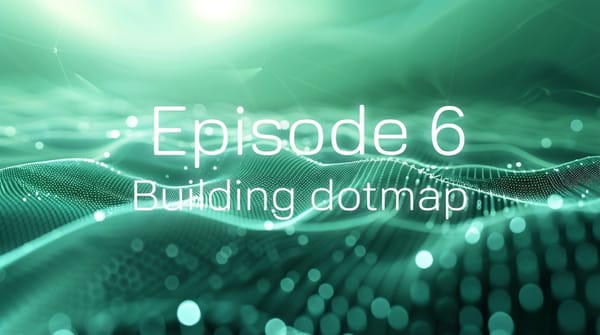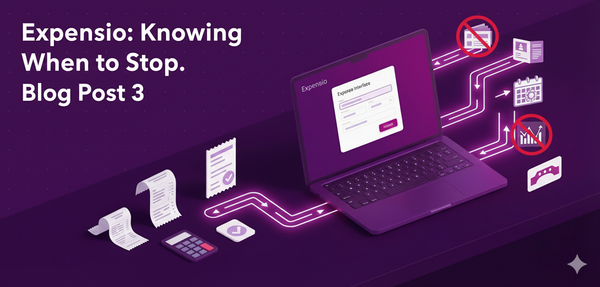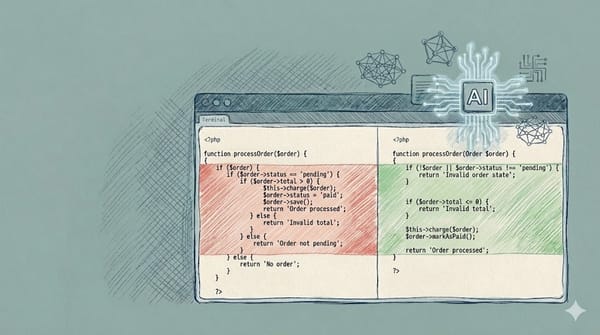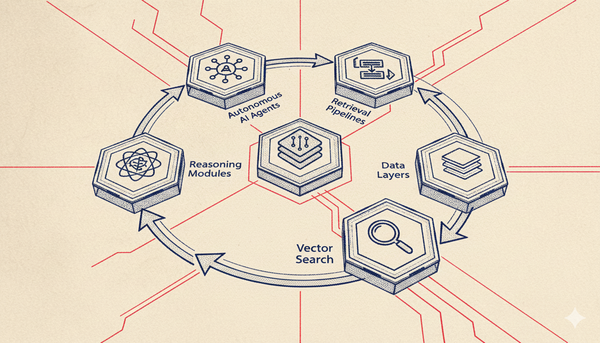Speed Up Your Local Sitefinity Development
Sitefinity can feel sluggish when developing locally — especially when IIS recompiles and initializes the app after every change. Here’s a simple setup using a RAM disk that dramatically speeds up build and restart times without touching your code.
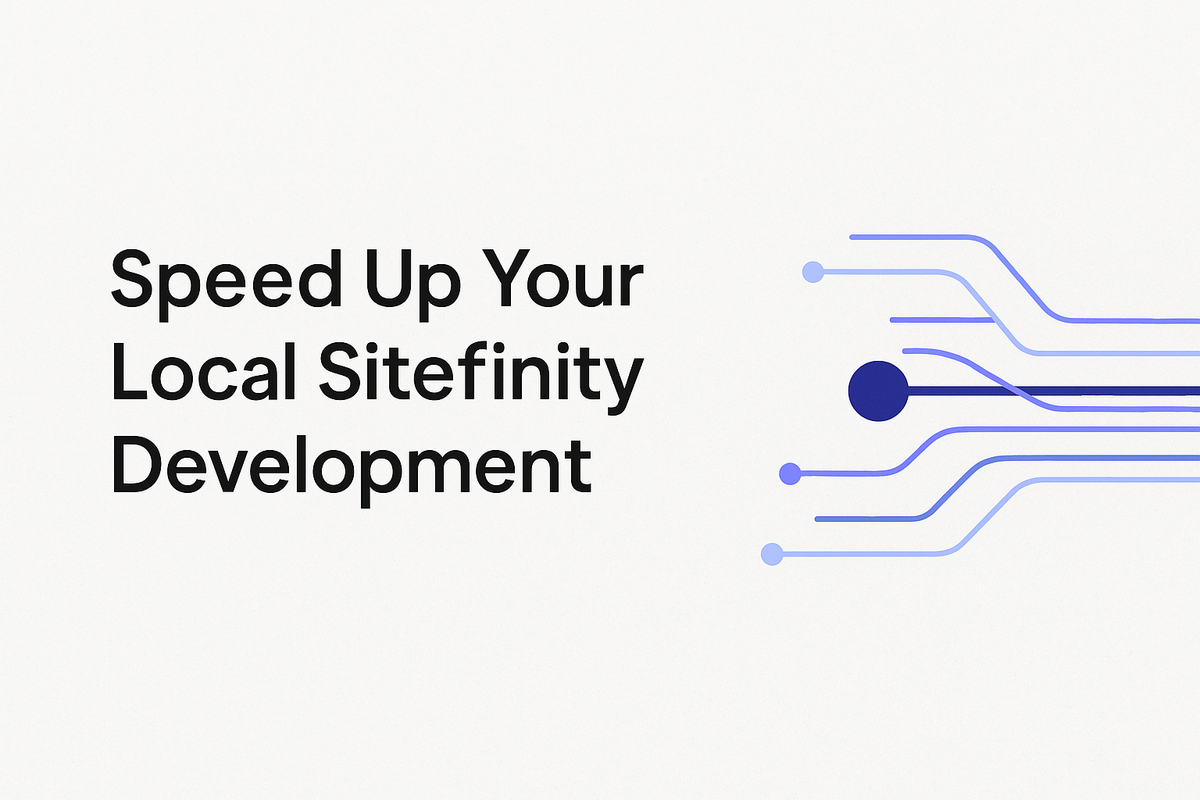
Developing locally for Sitefinity can sometimes feel slower than it should — especially when IIS needs to recompile your project after every change. If you’ve ever found yourself waiting for the “Initializing Sitefinity…” message to disappear, you’re not alone.
Here’s a small but effective tweak that can dramatically improve local performance without touching your application code.
The Problem
Whenever you build or change something that triggers an application restart, IIS recompiles your Sitefinity project and generates temporary files under its default cache directory.
That process looks like this:
- IIS recompiles the app and creates temporary files.
- It preloads resources before serving anything to the browser.
- Sitefinity then goes through its initialization routine.
On a typical development machine, this sequence can add 20–40 seconds to every restart. Over the course of a day, that’s a lot of waiting.
The Simple Fix: Move Temporary Files to Memory
One surprisingly effective solution is to move IIS’s temporary compilation directory to a RAM disk.
A RAM disk behaves like a normal drive, but instead of writing to your physical disk, it stores data directly in memory. Since memory I/O is magnitudes faster than SSD or HDD access, it speeds up temporary file operations significantly.
Step 1 — Download and Set Up RAMDisk
You can use a lightweight tool such as RAMDisk by Dataram (or any modern equivalent).
Once installed, configure it to create a virtual drive in memory — for example D:\Cache.
Sitefinity projects typically generate around 500 MB of temporary data during compilation, so allocating 1 GB of memory is usually enough.
Step 2 — Point Sitefinity (and IIS) to the RAM Drive
In your Sitefinity project’s web.config, locate the <compilation> element and update the tempDirectory attribute to point to the RAM disk:

Restart your application, and you should now see temporary files appear in your RAM-based cache folder.
This works because Sitefinity is just an ASP.NET application — the setting applies to any .NET web project.
Step 3 — Use Web.config Transformations
Make sure this change only applies to your local environment.
You can use web.config transformations to exclude the RAM disk setting from production builds.
For example:

That way, your production server keeps writing temp files to disk, while your local build benefits from the speed of memory-based caching.
Results
Once configured, you’ll notice that Sitefinity restarts and recompiles in a fraction of the time.
For larger projects, this can shave minutes off your daily build cycle and make development feel as fast as it should.
In short:
If you develop regularly on Sitefinity or other heavy ASP.NET applications, using a RAM disk for temporary compilation files is one of those small optimizations that pays off immediately.